As a Shopify merchant, you are probably considering which apps you should connect with Shopify to streamline your business operations and maximize sales. Some apps, which check one of those boxes, are built into Shopify or they can be downloaded from the Shopify App Store. What about third-party systems, such as PIM, ERP, CRM, or WMS? Can you connect them with Shopify?
You can integrate outside apps with Shopify through something that is called an API. It stands for Application Programming Interface. Shopify has several APIs that are used in different scenarios, such as
- Admin API,
- Storefront API,
- Partner API,
- Payments Apps API,
- Ping API.
All information about them is on a separate subpage with API reference and templating documentation. Before we tell you how to use that site, let’s get into basics and learn what an API is and how to use it.
What is an API?
Instead of giving you a technical explanation of what an API is, I will use a handy metaphor that goes around the Internet when you search for information about APIs. It will certainly bring the whole concept closer to you than a complicated IT jargon.
API definition based on the restaurant metaphor
Imagine a restaurant. There are two customers sitting at a table. A waiter comes in and hands them a menu. They order something and the waiter goes to the kitchen to pass the order. The cook prepares tasty dishes and hands them over to the waiter, so the guests can fill their hungry stomachs with all that tastiness.
If that little scenario is not making you hungry, let’s try to match it with an API explanation. In this case, an API is a waiter, customers are third-party systems, and the kitchen is the app you want to connect with, that is Shopify. The menu (API calls) contains a list of dishes which a customer can order from the kitchen. The cook (Shopify) can make you any dish from the menu, yet you need a waiter (API) to communicate with.

Understanding API: check how no-code API solutions work
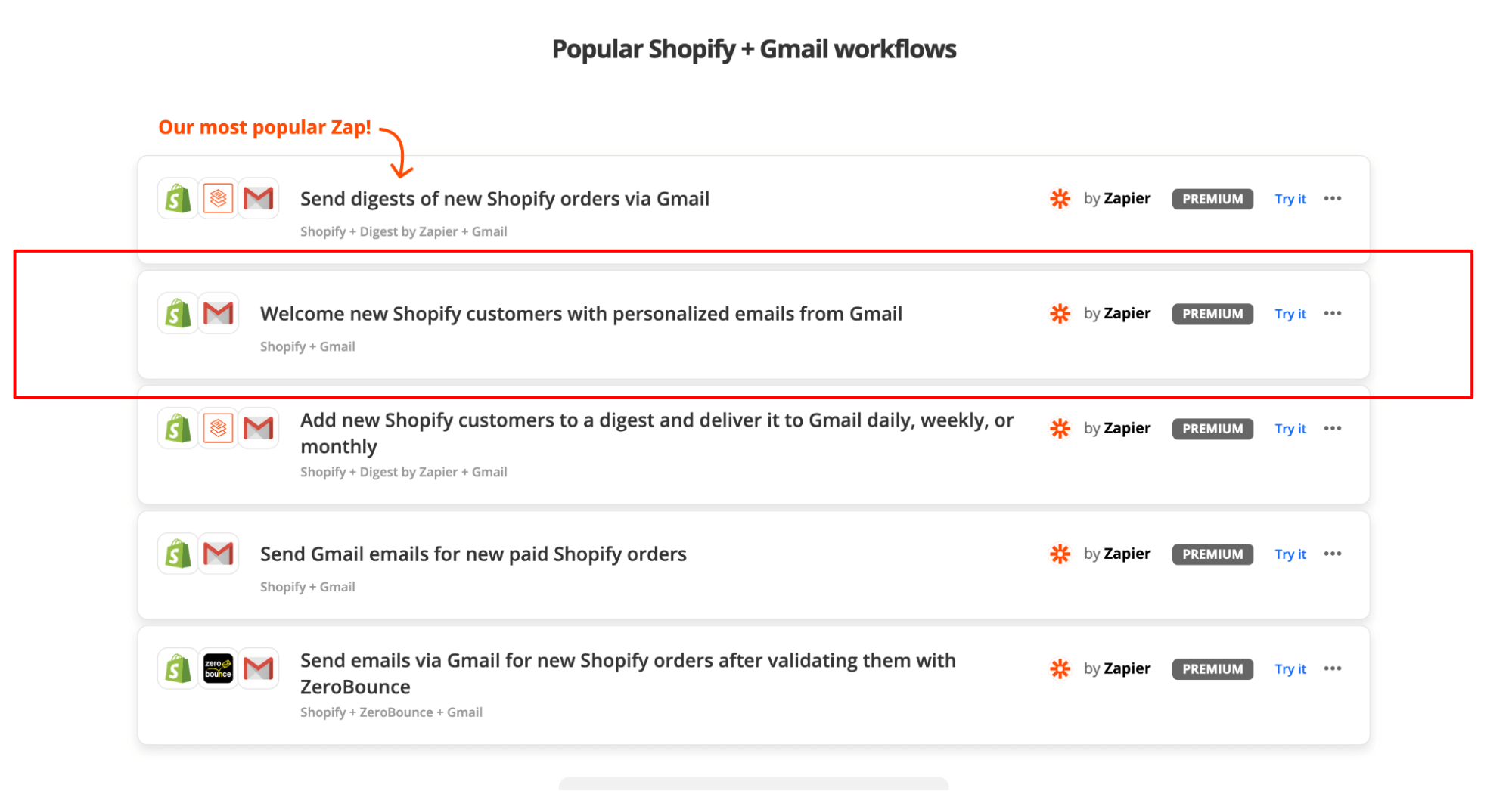
When you want to try it, you quickly discover that you need to give Zapier access to your Shopify and Gmail accounts for the zap to work, but actually, it uses API keys.
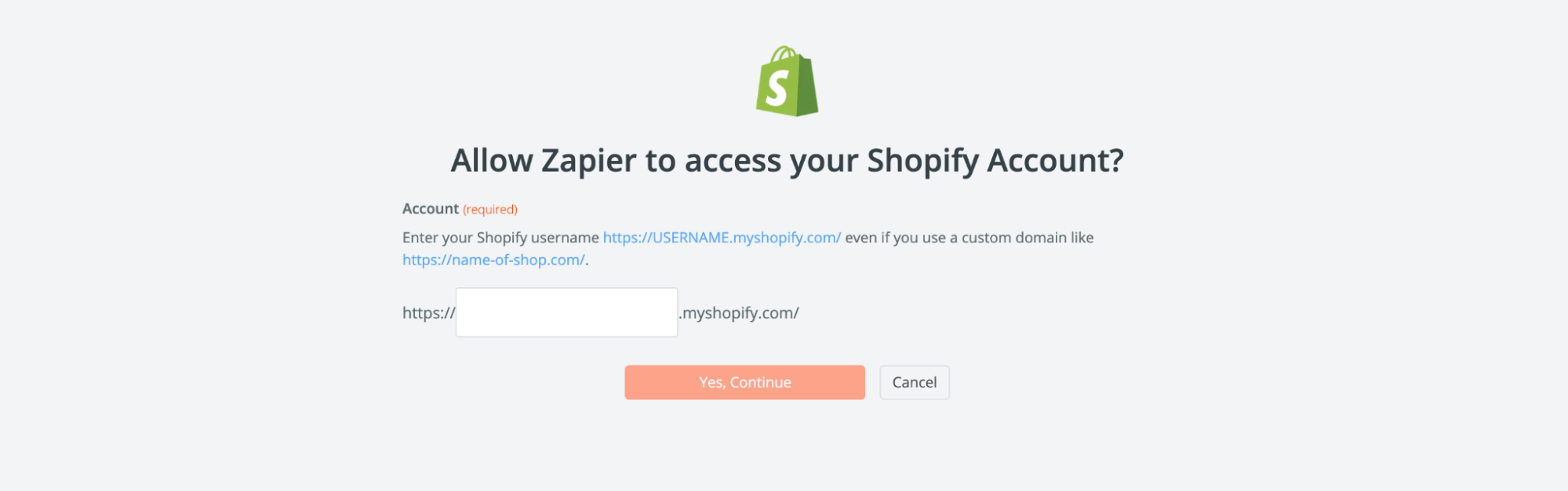
You can only use the IFs and THENs that Zapier prepared for you. It may not be obvious to you right now, but the same goes for Shopify’s APIs. Shopify allows other apps to communicate with Shopify, but it controls the extent of that sync. There are limits to the integrations you can build, because Shopify watches over what you have access to. The connection can run one way (i.e. from Shopify to another app or the other way round) or in both ways, that is, the two systems communicate with each other at once.
Let’s say that you are using a Facebook sales channel in Shopify. By adding a new product to the channel, you initiate an API call – a request for Facebook to publish the product from Shopify to Facebook. It’s one of the tasks that Shopify allows you to do in terms of its integrations with Facebook as a sales channel.
Customize Shopify to your needs with API
API helps apps communicate with each other, be it to retrieve information, update a status or sync databases. It’s also a safe way of connecting apps. Thanks to APIs, Shopify can be easily integrated with local payments and delivery systems, connected with third-party tools, or it can allow merchants to develop their unique solutions.
Yet, the most important benefit of using an API is that it helps you adjust Shopify. How so? Let’s use a car analogy to explain that. Let’s say that you have a car without API. You can’t influence the way it works. You can’t retrieve any data points from it. So, you buy a new car with API. You can connect it to an app which shows you how much gas you have. Normally, you would have to check it manually, but the app tells you right away. Everything is in one place.
How to integrate Shopify with other systems via API?
Before going into the nitty-gritty of integrating Shopify with other systems, let’s examine which part of our store you can connect with. Looking at Shopify documentation, those are:
- Shopify admin panel – think of an admin panel as the backroom of a physical store; you keep orders, customer intelligence and products there; PIM, ERP or CRM systems can integrate with the admin panel;
- Shopify checkout – here you accept orders, take payments and enter shipping information; you can increase sales at the checkout by connecting upsell and cross-sell apps or selling product subscriptions with Shopify Subscription API;
- Shopify storefront – this is what your customers see when they enter your store; you can scale your store by adding subpages, running a blog or installing a lookbook app; you can also install a product configurator, customer review app or sizing guide here.
Generating API keys in Shopify
You can integrate third-party systems with the admin panel, checkout or storefront, but how to do it? The simplest way is generating API key and API password. It goes like this. After logging into the Shopify Admin Panel, go to “Apps” > “Manage private apps”. Click the blue button, “Create a new private app”. Then, you can add a name to the app, something relevant to you.
Once the app is created, an API key, API password, example URL, shared secret, and Storefront access token for that app are generated automatically by Shopify. Be sure to enable private app creation when generating an API key that way (“Apps” > “Manage private apps” > “Enable private apps” > “Enable private app development”.)
That’s a way of connecting solutions that already work with Shopify. But what about building new integrations on top of Shopify? You might need access to Shopify’s Partner Dashboard for that, or you can ask a developer to make an app for you (read more about Shopify development service) and install it in your Shopify store.
Talk to us about integrating apps with Shopify
API is a great way of connecting Shopify to other apps in order to boost its features, get data or send some information. An e-commerce business needs lots of systems to work. API is something that can streamline your workflow and save you time you would need to switch from one app to the other.
If you need help with Shopify API, we’re a Shopify Partner Agency that would love to help you out. We helped build dozens of Shopify integrations, and we can help you with yours.


